Spectator Camera
The Spectator Camera is a new camera mapped to the END key that allows the player to freely move about the track. When END is initially pushed the closest tracking camera to the car is activated. Each consecutive END button press gets the next tracking cam. If another camera is activated, the next time the Spectator Camera is entered, the closest tracking camera to the car is activated again. When Spectator Cam is activated FreeMove is automatically turned on and when another camera is activated FreeMove is forced off. Based on how many times END was hit before another camera was entered, the closest camera or the next camera will be retrieved. To make it easy for the player to move around in a trackside camera the spline are not active when spectator cam is being used.
Swingman Camera
The swingman camera originally used hard coded speeds for relative yaw, pitch, roll, and radius adjustment. These speeds are now read from the camera configuration file. Furthermore, independent acceleration and deceleration values are also read in for yaw, pitch, roll, and radius.
In order to implement the deceleration, it was necessary to check each frame to see if the swingman keys were NOT being pressed. If this is the case, and the camera is currently moving, the deceleration factor is subtracted from the current speed.
A small feature was added to slightly roll the camera when the relative yaw is adjusted. This seemed like a fun thing to do, however it can cause slight nausea. This function takes an angle to roll to. It doesn't immediately roll to the angle, but instead gradually rolls until it gets to the target angle.
FreeMove
FreeMove is an extension of FreeLook. Any camera can now be moved around by the player. The control is similar to the controls of a FPS game. The user can map keys to control forward, backward, strafe left, strafe right, up, and down. The movement of the camera is relative to the orientation of the camera. If the forward key is pressed, the camera will move forward along the orientation vector of the camera. The movement of the camera is an offset from where the camera would regularly be. If the current camera is an attached camera, the camera will continue to follow the vehicle as usual, with the FreeMove offset added to this. If the camera is a tracking camera following a spline, the camera will continue to follow this curve and the FreeMove offset will be added to this.
In addition, FreeLook's key mappings were reworked. All orientation changes are able to be mapped to the keyboard.
Control - Toggle Free Look
Control - Zero Free Look
Control - Camera Slow Move
Control - Camera Move Forward
Control - Camera Move Backward
Control - Camera Move Left
Control - Camera Move Right
Control - Camera Move Up
Control - Camera Move Down
Control - Camera Tilt Up
Control - Camera Tilt Down
Control - Camera Tilt Left
Control - Camera Tilt Right
Control - Camera Turn Left
Control - Camera Turn Right
Control - Camera Zoom In
Control - Camera Zoom Out
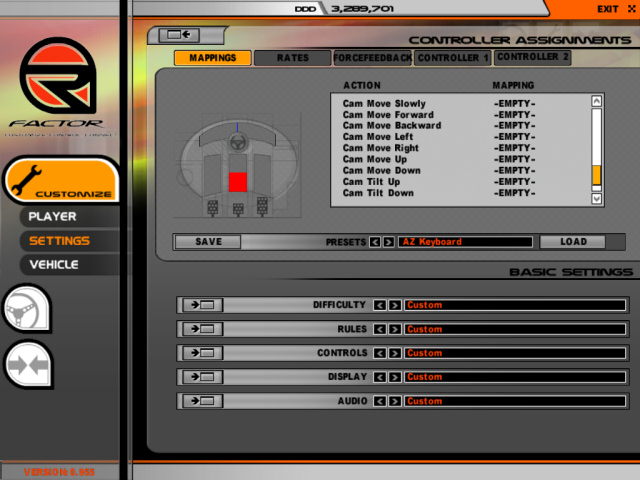
Vehicle Specific Cameras
This feature allows for separate camera configuration files for each vehicle. To specify a camera file to use, a line can be added to the vehicle's vehicle_name.veh file in the form: Cameras=camera_file.cam. If this line is not present, the file \GameData\Vehicles\default.cam is used. The camera data is then stored in the vehicles VehData data structure. When the user switches vehicles, these cameras are copied into the AttachedCameraManager and used thereafter. There is one problem with this implementation that was just discovered. If the user creates an onboard camera in the camera editor, the new camera is saved in a camera configuration file in the directory of the player file. These cameras are then loaded when the game is started; however these cameras are then overwritten by the vehicle's specific cameras.
TrackIR Device
The TrackIR device was originally setup to use the CC_Look controls. This was changed to use the CC_Camera controls instead.
The TrackIR must be mapped to some analog controls. Failure to do so will result in the TrackIR acting like a boolean. When you move your head to the left for example, it will act like the CC_LookLeft button and move all the way over or nothing at all. Ensuring that the device is mapped to analog controls will result in precise movements on screen relative to your head position.
Some other things added were checks for all sorts of problems involving the TrackIR and its software or lack thereof. Also the device will now center upon enabling of the hardware plugins.
Mirrors
The mirrors are now able to be adjusted by holding the left shift button and pressing the AdjustSeat* controls. New variables in the player file will result in the player's mirror position preference being saved each time. The mirror eyepoint utilizes these variables in its equation when trying to figure out what is to be displayed on the mirror.
The mirrors and seat will also play a sound when adjusting them. This is made possible by changing the CC_AdjustSeat* controls from KEYREP_REPEAT to KEYREP_HOLD. This will allow the sounds to play continuously instead of starting over each time the key repeats itself. The seat movement was then slowed down to take in account this change. It moves approximately the same as it use to. The sounds will stop when you have reached the maximum/minimum position that the mirror/seat can move in. A few lines must be added to each vehicle's *.sfx file in order to play these new sounds.
Currently, the game renders the rearview mirror and that image is split in half and each half is placed on the appropriate side mirror. Adjusting the rearview mirror will result in the side mirrors being adjusted as well. The only solution to this would be to render three different views (one for each mirror). The benefit of this does not outweigh the cost of the possible loss in FPS.
Example files
Default Camera File
Trainer Camera File
Trainer .Veh File
|
 Image Space Inc.
Image Space Inc.
 rFactor.net
rFactor.net
 Image Space Inc.
Image Space Inc.
 rFactor.net
rFactor.net